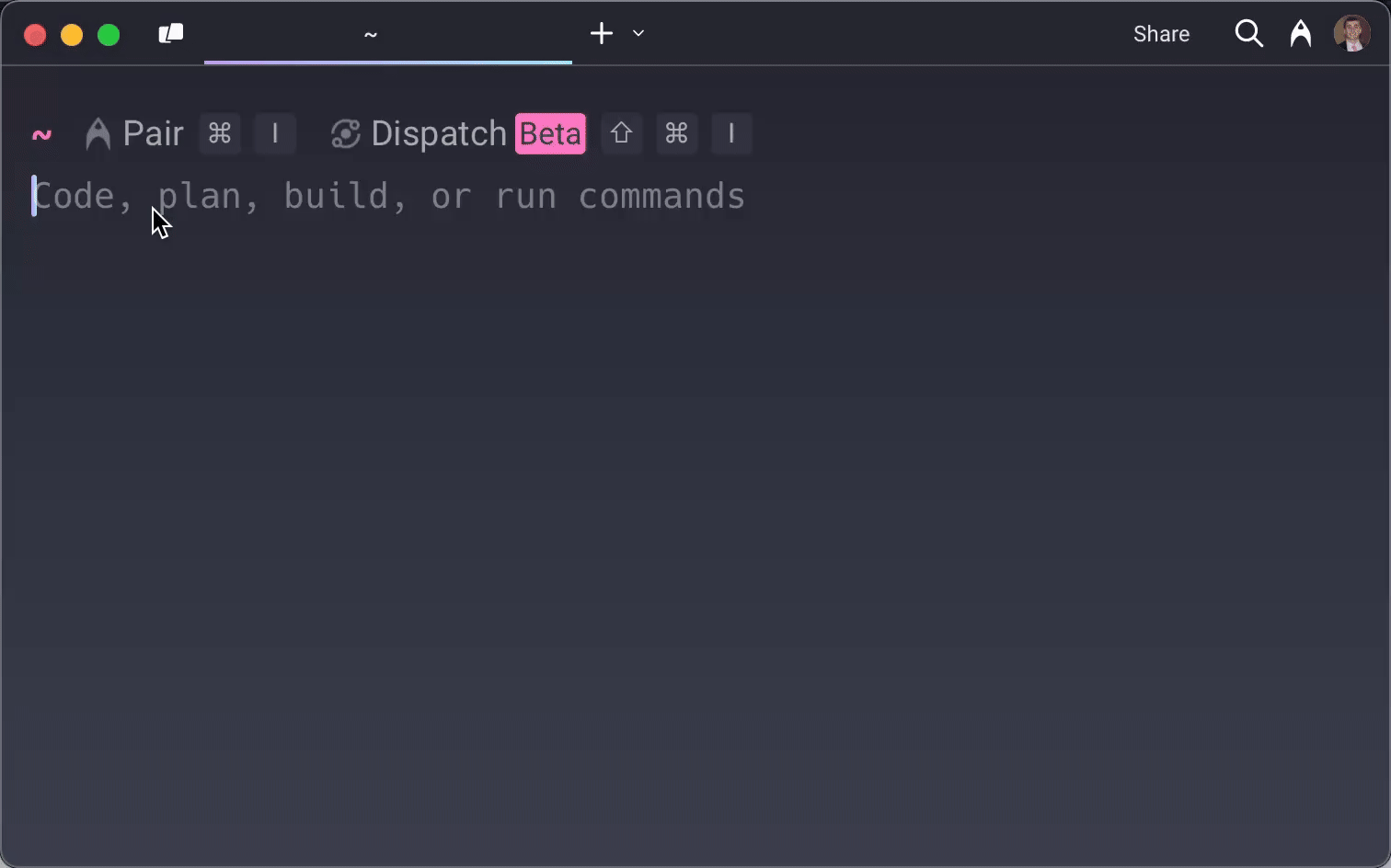Nimbus Walkthrough
Nimbus was created in order provide a lightweight, easy-to-use framework for small teams deploying lightweight, task-focused NLP models.
To illustrate this, let’s walk through a typical user journey. The goal is to take a trained NLP model and make it accessible via a cloud-hosted API endpoint with minimal friction.
Installing Nimbus and Initial Configuration
First, the user installs the Nimbus Command Line Interface (CLI) as a global NPM package. To do this, the user runs the following command in their terminal: npm i -g nimbusnlp.
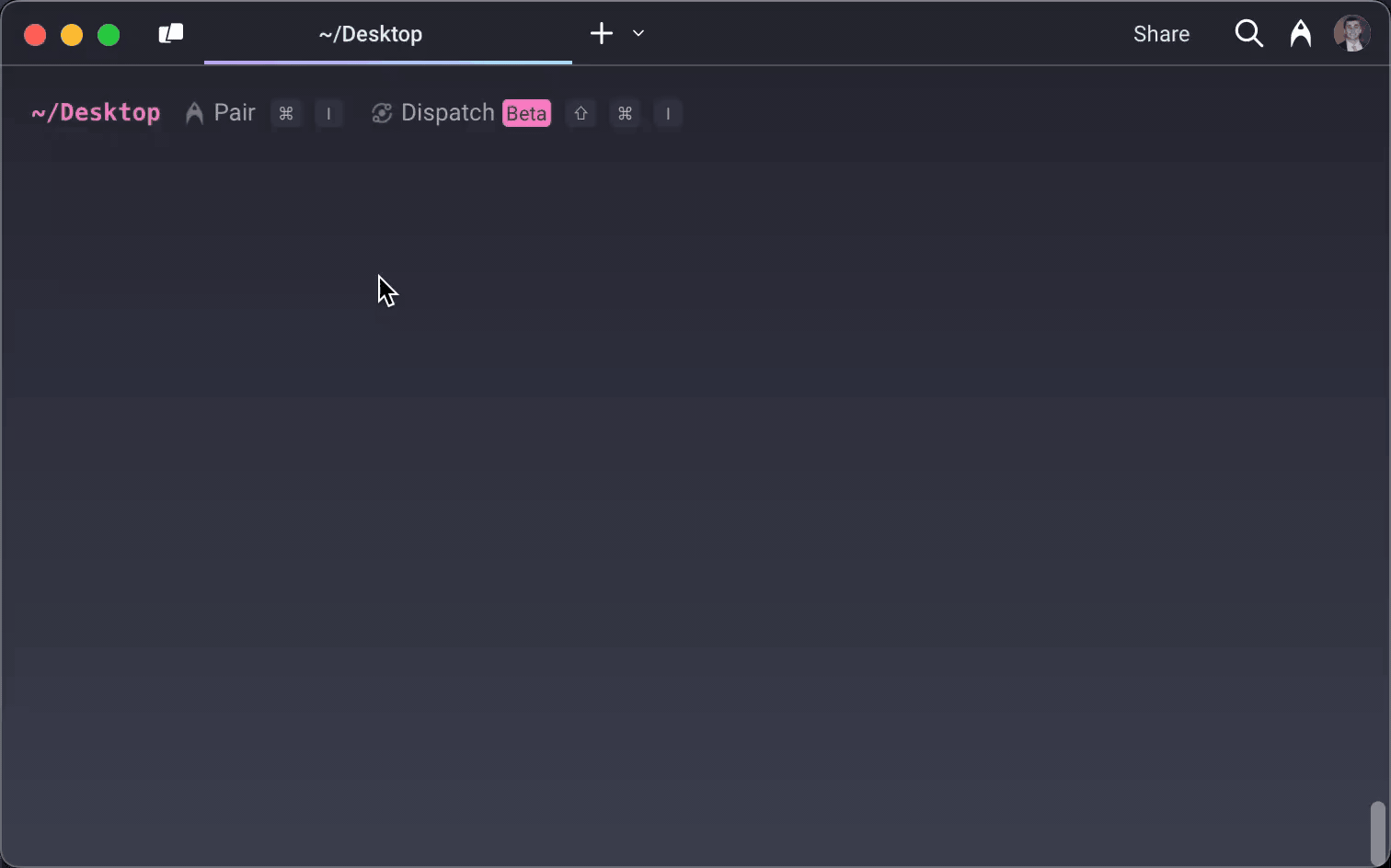
Before the user can take any action using the CLI, they will be prompted to approve their current working where Nimbus will create a directory to store the local configurations and artifacts. If the user would prefer to have this placed in a different location, they can cancel the process and call the CLI command from their desired location.
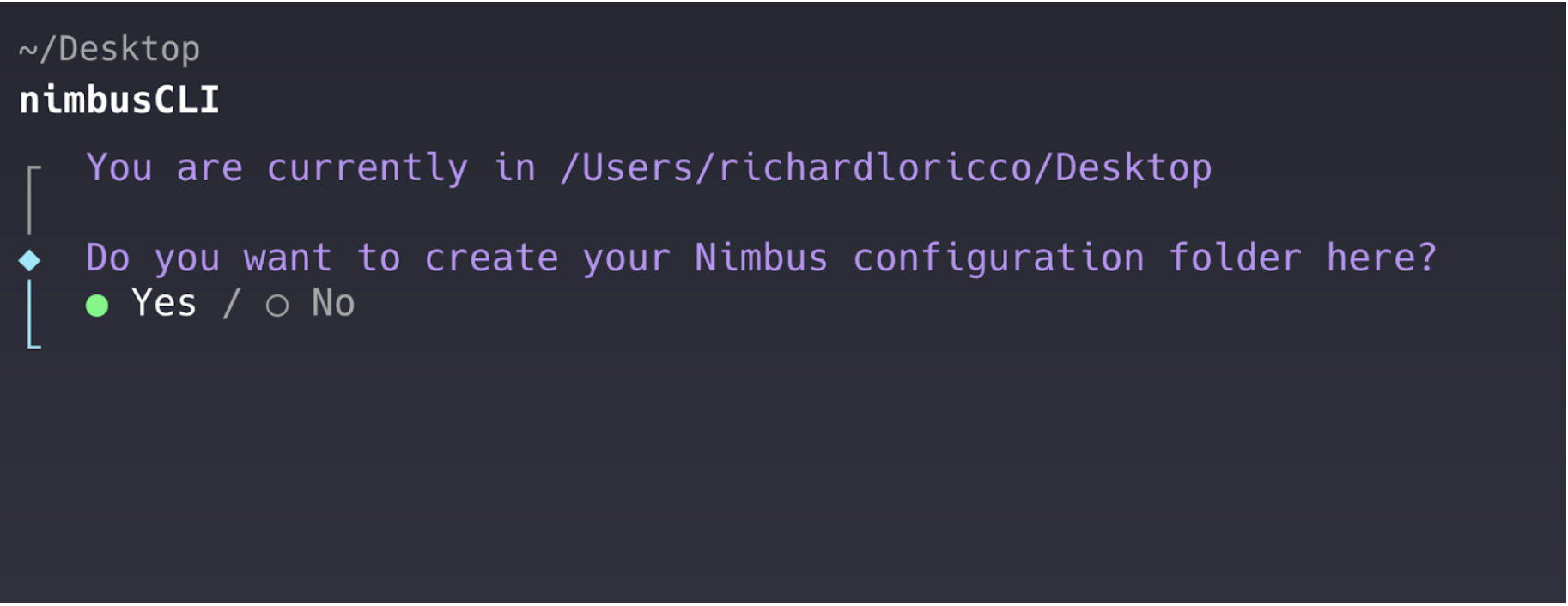
Once installed, the nimbusCLI command provides access to the framework’s core functionalities through several sub-commands, which are designed to manage the entire deployment lifecycle. The user can see a list of these commands in the CLI by entering nimbusCLI into their console.
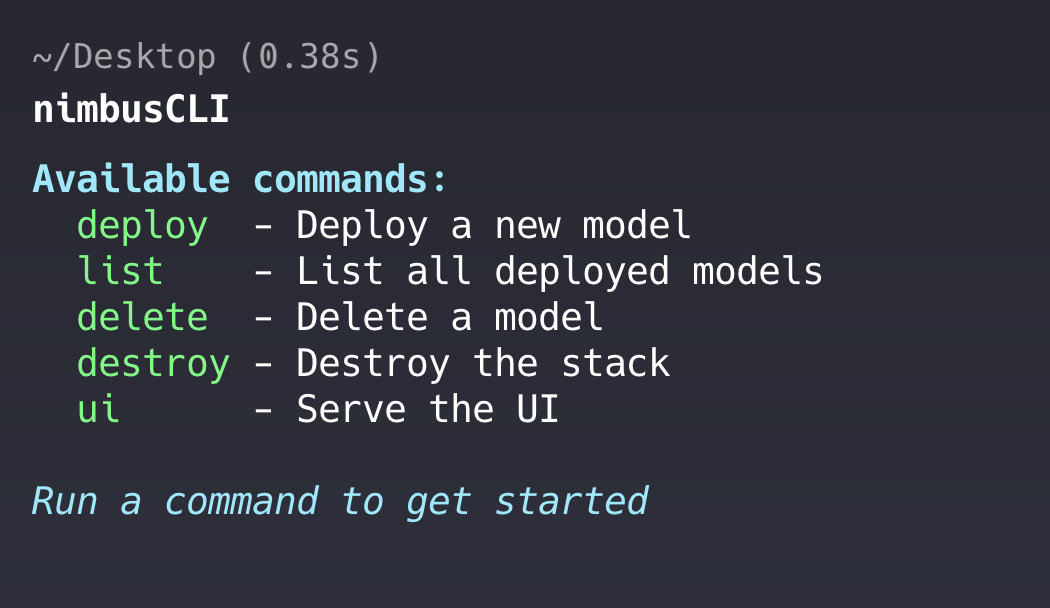
The primary commands available to the user are:
nimbusCLI deploy: Initiates the process of deploying a new NLP model to the existing deployment infrastructure. This command guides the user through configuration and automates the necessary backend steps. If no infrastructure has been deployed for this user yet, this will also be done here.nimbusCLI list: Displays a list of all the models currently deployed and managed by Nimbus within the configured storage location for the user.nimbusCLI delete: Allows the user to select and remove a specific deployed model, cleaning up its associated resources both locally and in the cloud. The user will be provided with a list of the deployed models to select for deletion.nimbusCLI destroy: Completely removes all deployed models and the core Nimbus infrastructure (including the API Gateway) from the user’s AWS account, also clearing the user’s local state.nimbusCLI ui: Starts a local web server and opens a browser tab displaying the Nimbus Playground for viewing deployed models and testing their endpoints. This allows users to test their models endpoints before they place their endpoints in production. Within this playground, the user can see all of the deployed models, and can interact with the corresponding endpoints seamlessly upon selection.
Deploying a Model
As our hypothetical user has no models deployed yet, they will want to begin by deploying a model. To deploy a model, the user will run nimbusCLI deploy.
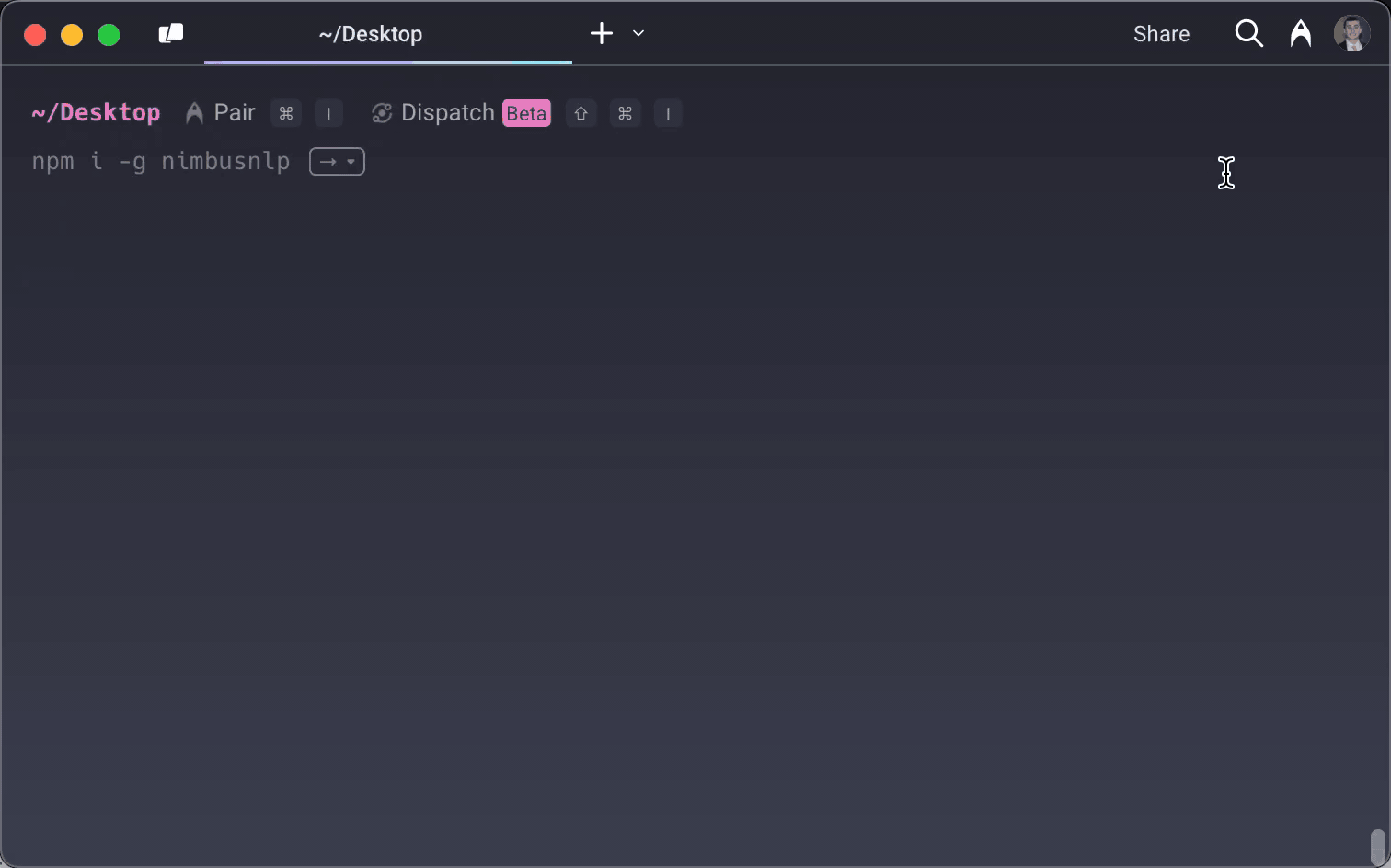
The CLI uses interactive prompts in order to gather the details necessary for deployment, namely:
- The type of model (‘pre-trained’ or ‘fine-tuned’);
- A unique name for the deployed model;
- The source (either a pre-trained model identifier or the local path to the user’s model directory); and
- An optional description.
Upon successful completion of the deployment, Nimbus displays a confirmation and provides the unique HTTPS URL of the model's prediction endpoint, obtained from the CDK deployment outputs, and the API Gateway key needed to access the models.
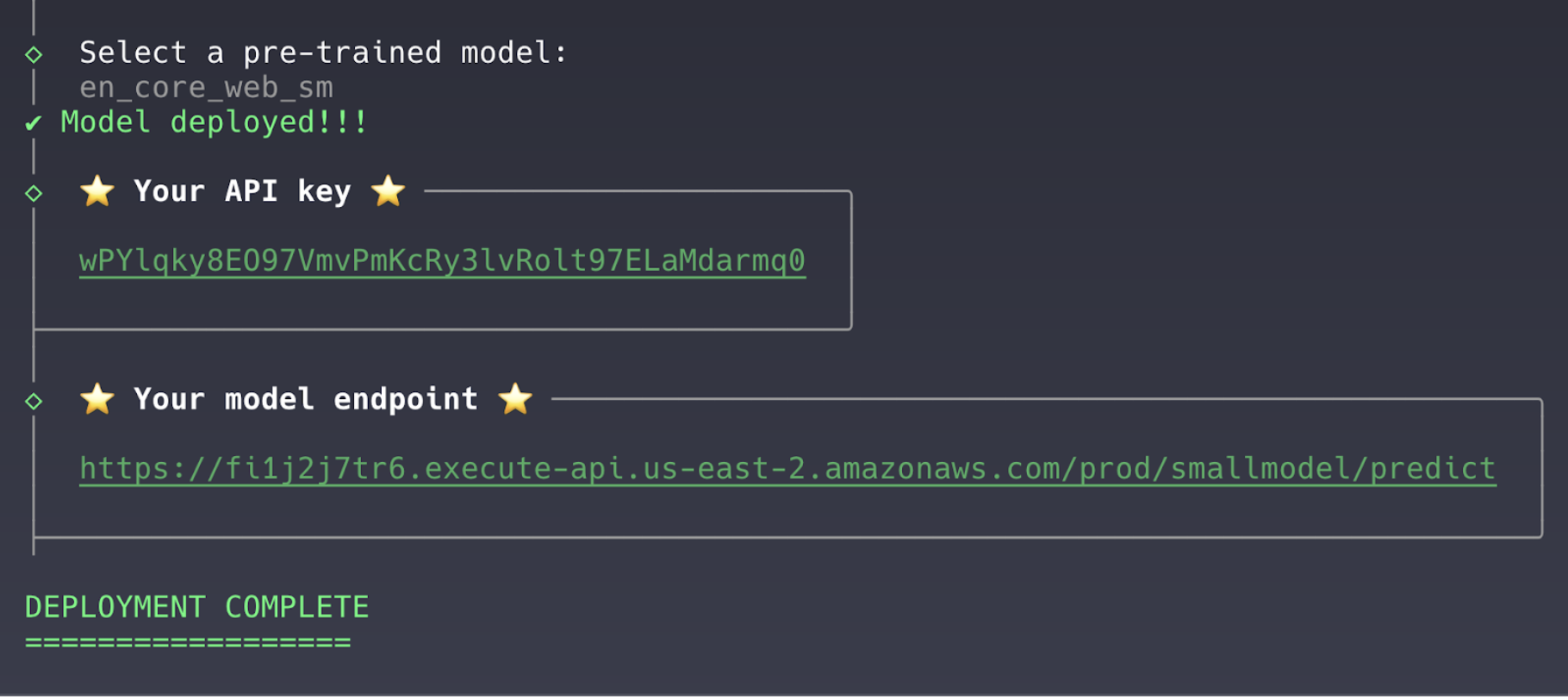
The user is then free to immediately use the endpoint URL to send prediction requests
Listing Models in Deployment
Once a model is deployed, the user can verify the deployment status using nimbusCLI list, which displays a list of their deployed models, including the name, description, and endpoint for each model.
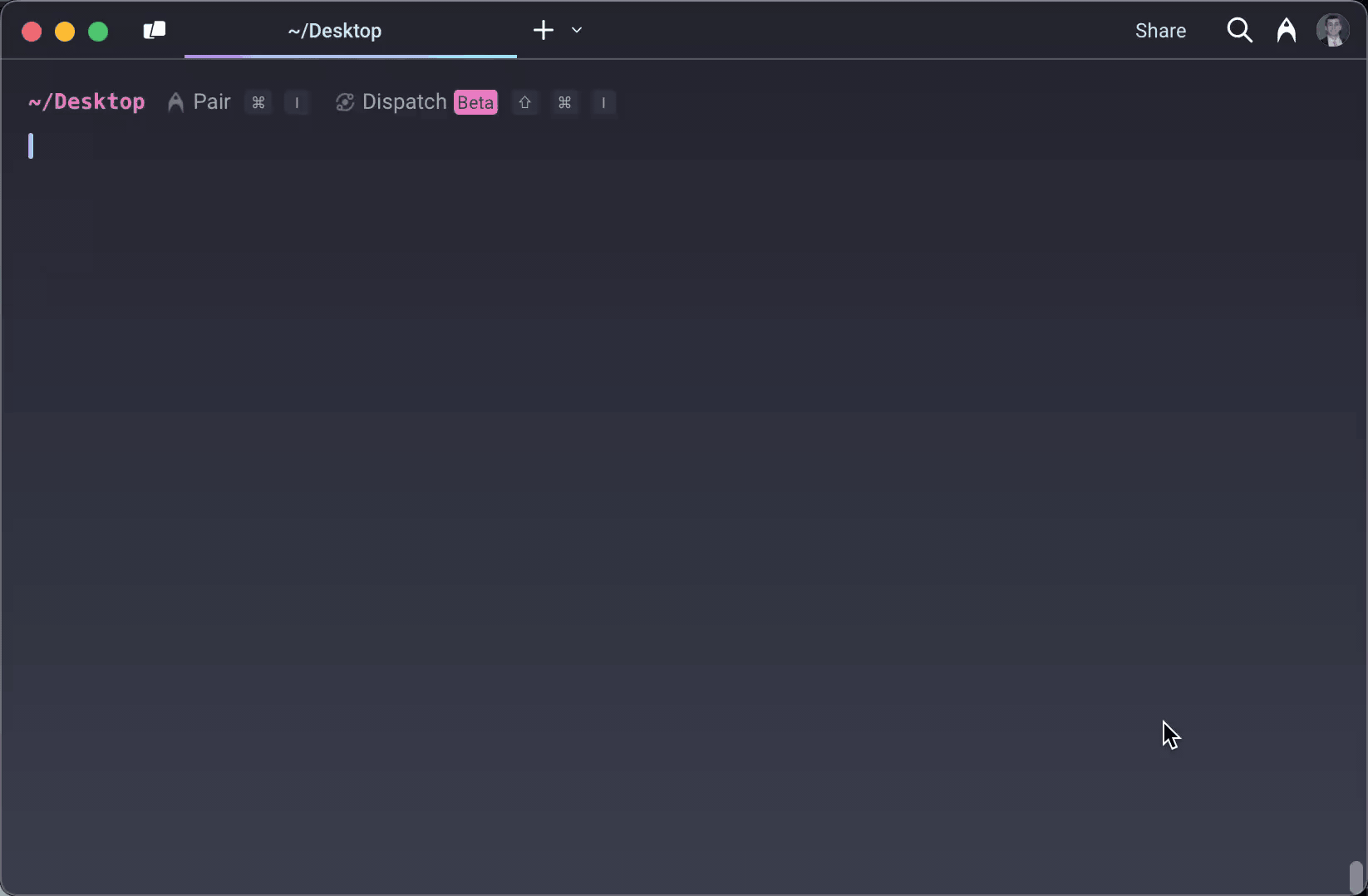
Interacting with Models via the Nimbus Playground
Alternatively, the user can visualize and test their recently deployed model(s) through the web dashboard launched by nimbusCLI ui. Upon entering this command, the Nimbus Playground will be opened on the user’s default browser automatically.
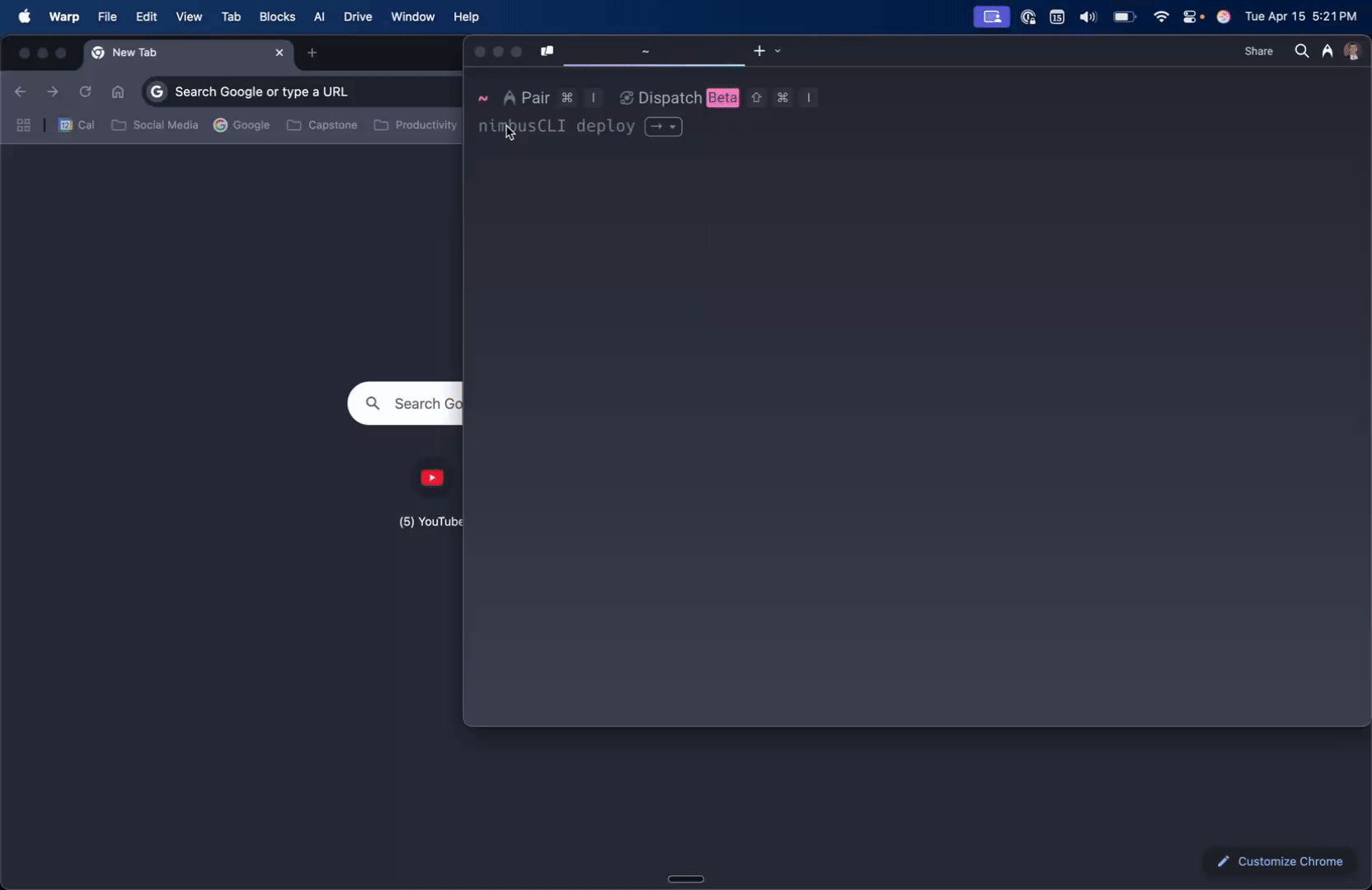
In the Nimbus Playground, the user can test their deployed models and send requests. For example, if the user has 2 models deployed, they can access and send requests to either model easily.
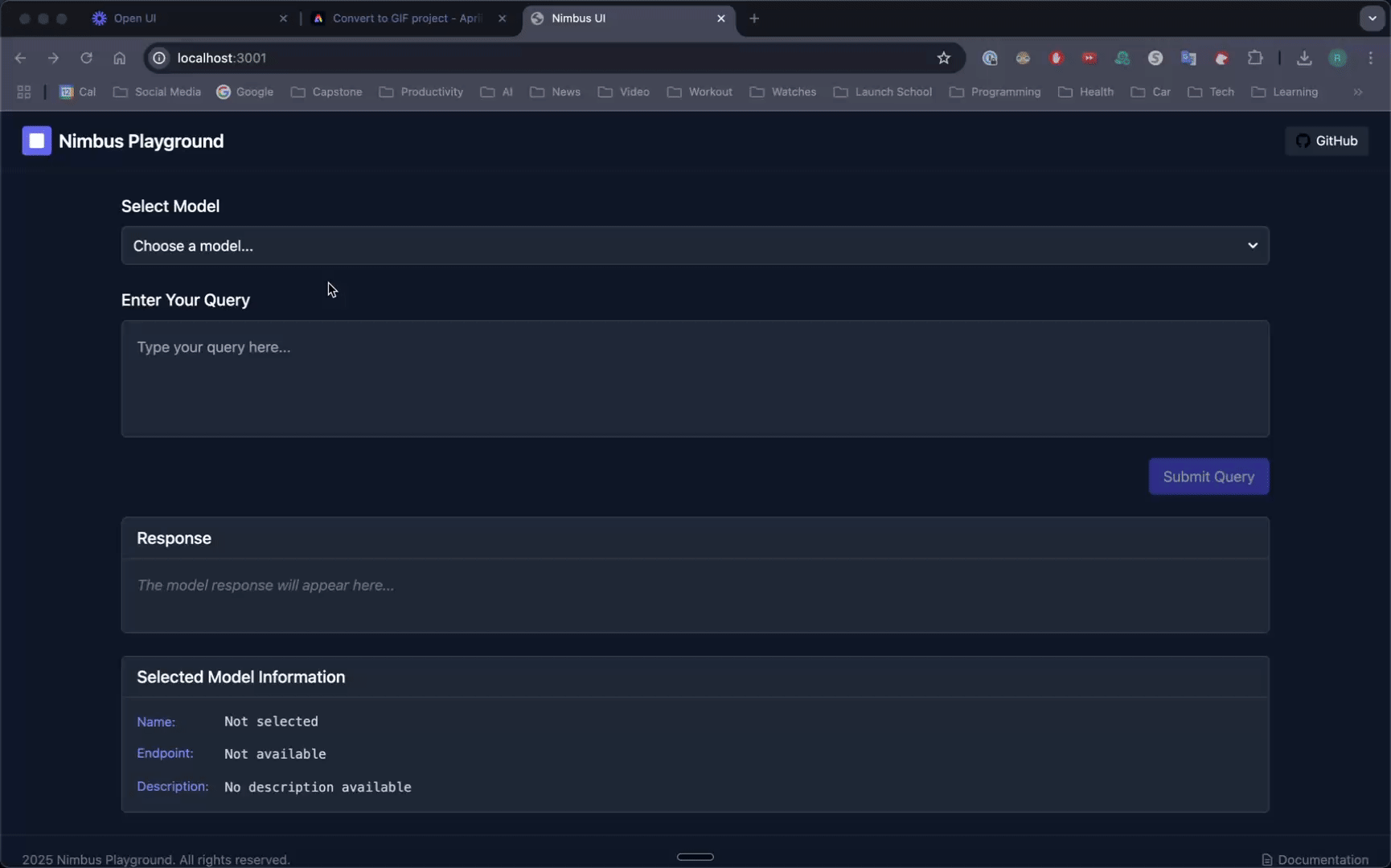
Deleting a Model
When no longer needed in production, individual models can be removed using nimbusCLI delete. Upon executing this command. The user will be shown a list of the deployed models, from which they can select the model they wish to be removed from deployment.
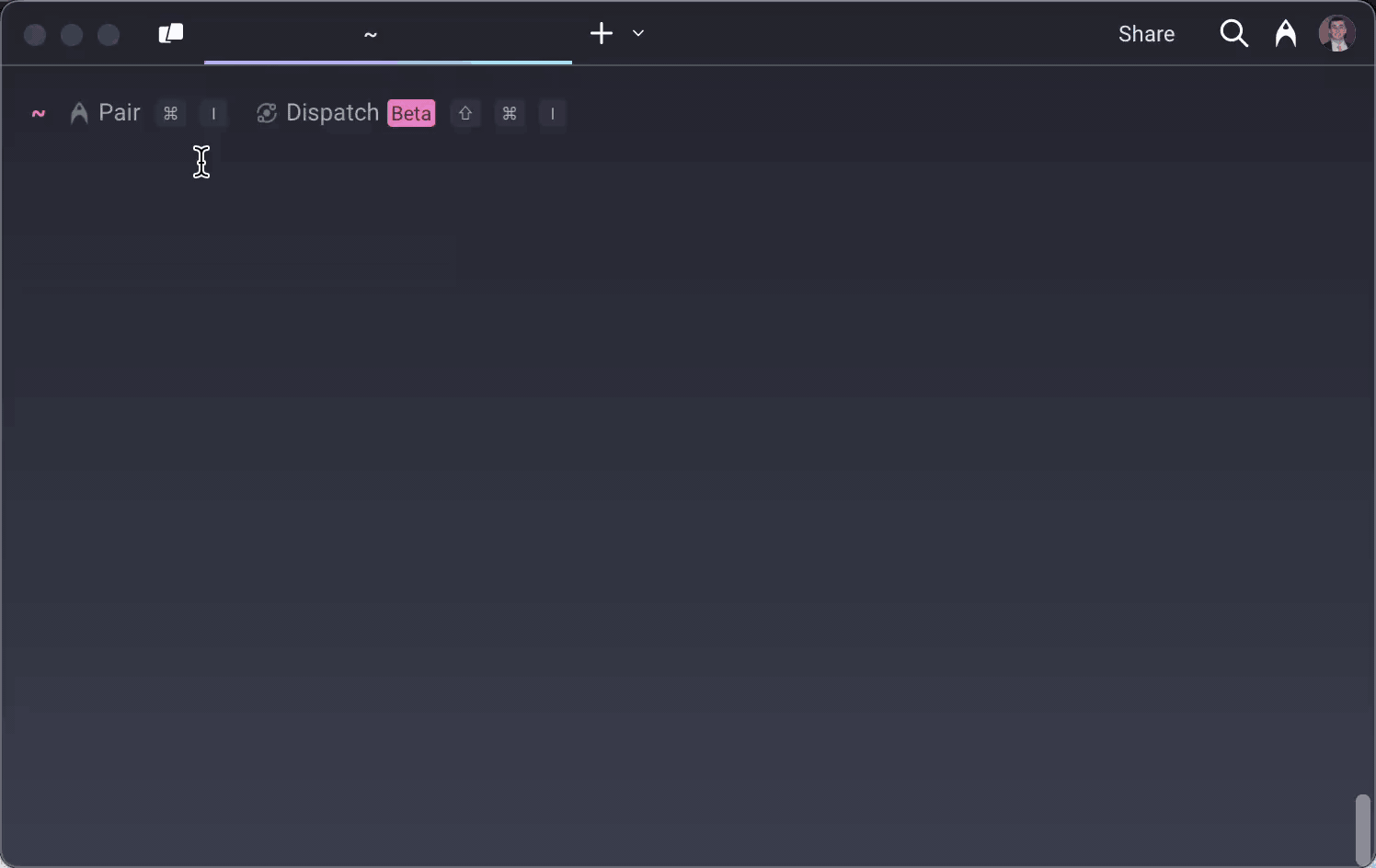
Tearing Down Deployment Infrastructure
Should the user wish to tear down their entire infrastructure, including the API Gateway and all deployed models , they can do this using nimbusCLI destroy.